Staging
Introduction
Staging is the process of dynamically switching scenes (sometimes called zones).
Staging Setup
The first item to construct for staging is the stage itself. This is done by
creating a new scene inheriting from /addons/godot-xr-tools/staging/staging.tscn.
The following shows a basic staging scene with a standard godot splash image:
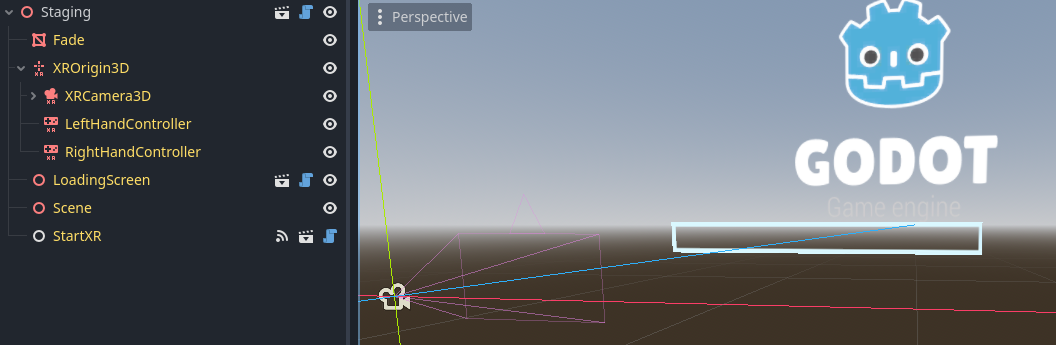
The staging script needs to be configured to specify the main scene to load
when starting, and also whether to prompt for continue on every scene
transition.

The LoadingScreen node should be configured to specify the splash
screen to show in the background while loading data or prompting for continue.
Scene Construction
Staged scenes (or zones) are scenes inheriting from
/addons/godot-xr-tools/staging/scene_base.tscn.
This base scene only contains a basic XR Rig for the player; so a common practice
is to create a game-specific base-scene with the XR Rig populated with the
movement and interaction functionality desired for the player:
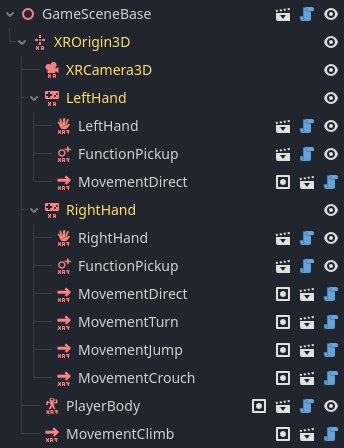
The game scenes/zones are then constructed inheriting from this game-specific scene base bringing in the configured player, so the scenes/zones only need to deal with the content.
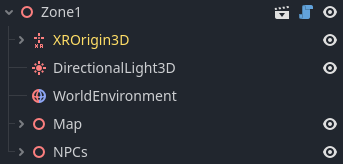
Scene switching
Scene switching must be triggered by code such as:
# Find the XRToolsSceneBase ancestor of the current node
var scene_base : XRToolsSceneBase = XRTools.find_xr_ancestor(self, "*", "XRToolsSceneBase")
if not scene_base:
return
# Request loading the next scene
scene_base.load_scene("res://zones/zone_2.tscn")
The Godot-XR-Template project extends staging with game persistence as well as scene-switching helper scripts.
Spawn Point
By default the player will spawn in to the location where the XR Rig is
positioned in the scene. The XRToolsSceneBase.load_scene method takes
an optional second argument which specifies the player spawn point as:
- A name of a Node3D (such as a Marker3D)
- A Vector3
- A Transform3D
- An object with a
get_spawn_positionmethod returning a name/Vector3/Transform3D