Flight
Introduction
Flight movement allows the player to fly around the scene. Different flight effects can be achieved by varying the flight configuration.
Setup
The flight movement is implemented as a movement scene that needs to be added to the XROrigin3D node. This will add a PlayerBody if necessary.
The following shows a player configuration including flying:
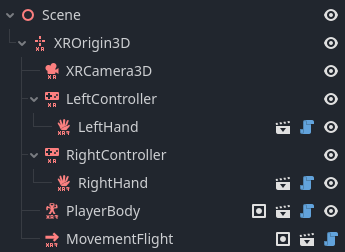
The functionality works out of the box but can be further configured:
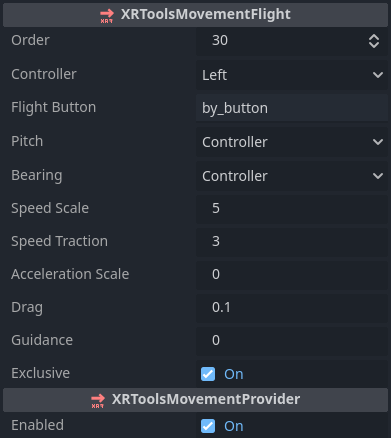
Configuration
XRToolsMovementFlight
| Property | Description |
|---|---|
| Enabled | When ticked the movement function is enabled. |
| Order | The order in which this movement is applied when multiple movement functions are used. |
| Controller | Specifies which controller is used for flight input. |
| Flight Button | Specifies the button (on the selected controller) to toggle flight control. |
| Pitch | Selects whether pitch input comes from the controller or the players head. |
| Bearing | Selects whether bearing input comes from the controller or the players head. |
| Speed Scale | Specifies the speed driven by the flight control. |
| Speed Traction | Specifies how much traction the controlled speed has on the player. |
| Acceleration Scale | Specifies the acceleration driven by the flight control. |
| Drag | Specifies the drag on the players movement. |
| Guidance | Specifies how much the players movement will be deflected by the control direction. |
| Exclusive | Specifies whether flight movement prevents additional movement effects when active. |
World Exploration
To implement world exploration (gentle movement around the world), the player flight movement should just be at a gentle speed in the direction of the controller. Use the following values to achieve this:
- Speed Scale = 5 (gentle speed)
- Speed Traction = 10 (quickly get up to controlled speed)
- Acceleration Scale = 0 (don’t continue to accelerate)
- Guidance = 0 (no need for guidance as no acceleration)
- Exclusive = True (ignore gravity)
Rocket Pack
To implement rocket like physics, the player should experience acceleration from the flight controller. Additionally the player may be able to guide/turn the flight direction emulating guide fins. Use the following values to achieve this:
- Speed Scale = 0 (no direct-speed contribution)
- Speed Traction = 0 (no traction against the speed contribution)
- Acceleration Scale = 20 (large enough that upwards thrust exceeds gravity)
- Guidance = 1 (minor ability to steer current velocity)
- Exclusive = False (allow gravity to affect flight)
Additional Resources
The following videos show the creation of a basic XR Player with movement including flying: