Meta Scene Manager
Note
Meta scene data is frequently used alongside Meta spatial anchors, read the Meta Spatial Anchors tutorial for more info. Check out the Meta Scene Sample for a working demo using Meta scene data.
The Scene Manager provides you information about the space you are currently in. This includes the scanned mesh of the room (on Quest 3) as well as things like walls, doors, or tables. In case you are starting on a new project, please first follow this guide to set up your project for XR.
Project Settings
In order to utilize the Scene Manager, you'll have to enable the feature. Open up Project Settings and navigate to the OpenXR section. The Scene API setting should be found under Extensions in the Meta subcategory. This setting is only visible when Advanced Settings are enabled.
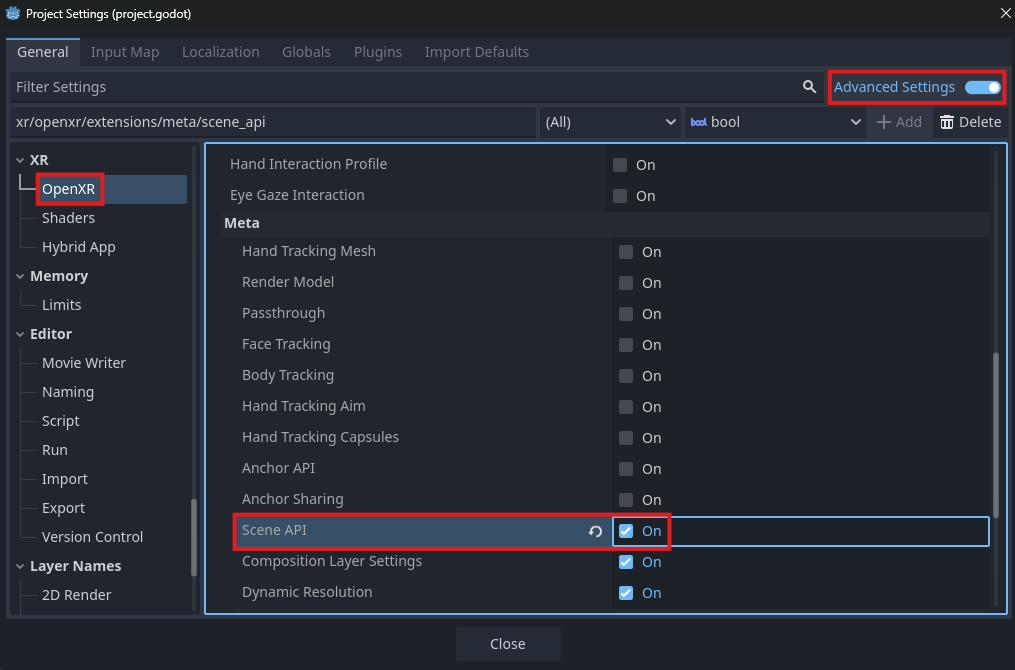
Adding the Scene Manager Node
To add the Scene Manager to your project, add the OpenXRFbSceneManager as a child node of the XROrigin3D node.
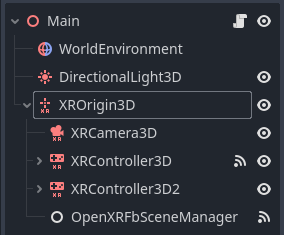
Let's go over the different options of the Scene Manager.
The Default Scene will be instantiated by the Scene Manager for any type of spatial entity (e.g. Walls, Doors, or the Global Mesh) and the setup_scene(entity: OpenXRFbSpatialEntity) method will be called on the created instance. The name of the method that will be called can be set using the Scene Setup Method property.
The Auto Create option will automatically create any referenced scenes when the OpenXR session starts. Alternatively, the create_scene_anchors() method can be manually called to trigger the creation of the scenes.
The Scenes section in the options allows you to individually assign a scene to a kind of spatial entity which can help in separating the logic.
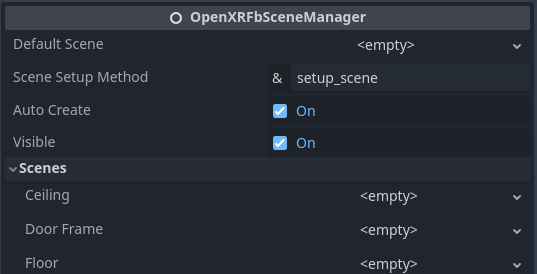
Creating Spatial Entities
Spatial Entities are a collective term for any object that has been mapped by the user in their space. These can be walls, doors, tables, plants, or many other things.
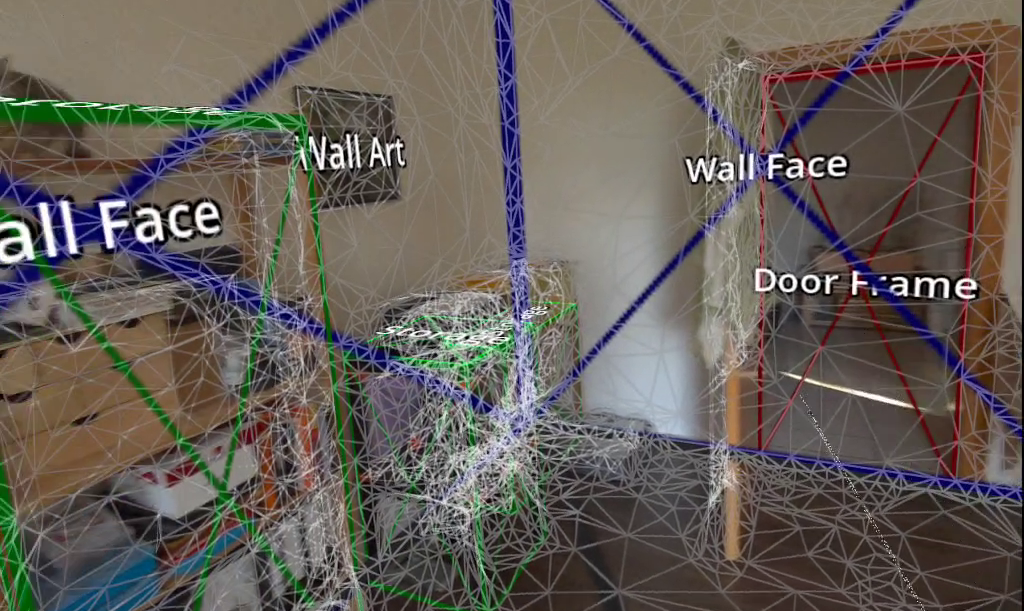
First, create a new scene with the type of StaticBody3D and add a Label3D to it. The scene should now look like this:
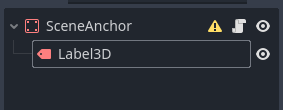
Next, add a new script with the following content:
extends StaticBody3D
@onready var label: Label3D = $Label3D
func setup_scene(entity: OpenXRFbSpatialEntity) -> void:
var semantic_labels: PackedStringArray = entity.get_semantic_labels()
label.text = semantic_labels[0]
var collision_shape = entity.create_collision_shape()
if collision_shape:
add_child(collision_shape)
var mesh_instance = entity.create_mesh_instance()
if mesh_instance:
add_child(mesh_instance)
This script will create a new collision shape and mesh instance for the StaticBody3D using the create_collision_shape() and create_mesh_instance() methods, respectively. Both functions return a new node that can be added to the scene. Alternatively, you can use the get_triangle_mesh() function to get the mesh data and create your own mesh instance and collision shape.
Additionally, the get_semantic_labels() function returns a list of labels that are associated with the spatial entity. Normally this list will only contain one label.
Now, add the scene to the Scene Manager by setting the Default Scene property or any of the properties in the Scenes section to the newly created scene.
Global Mesh
The Global Mesh is created by the headset when you scan your space with the depth sensor during the scene capture process (currently, Quest 3 only). The Global Mesh can be used for letting physics objects collide with the real world or to occlude virtual objects behind static physical objects.
The process of creating the template scene for the global mesh is the same as for any other spatial entity.
Requesting a Scene Capture
In case the space hasn't been set up yet, you can use the request_scene_capture() method to request a scene capture. The app will be paused and the user will be asked to scan their room.
The openxr_fb_scene_capture_completed() signal can be used to act on the completion of the scene capture.
Additionally, the openxr_fb_scene_data_missing() signal is emitted when the space hasn't been set up yet.
The complete code for requesting a scene capture could look like this:
extends Node
@onready var scene_manager: OpenXRFbSceneManager = $OpenXRFbSceneManager
func _ready():
scene_manager.openxr_fb_scene_data_missing.connect(_scene_data_missing)
scene_manager.openxr_fb_scene_capture_completed.connect(_scene_capture_completed)
func _scene_data_missing() -> void:
scene_manager.request_scene_capture()
func _scene_capture_completed(success: bool) -> void:
if success == false:
return
# Delete any existing anchors, since the user may have changed them.
if scene_manager.are_scene_anchors_created():
scene_manager.remove_scene_anchors()
# Create scene_anchors for the freshly captured scene
scene_manager.create_scene_anchors()

