Meta Hand Tracking
Note
Check out the Meta Hand Tracking Sample Project for a working demo of Meta-specific hand tracking features.
The Godot OpenXR Vendors plugin supports a number of Meta OpenXR extensions related to hand tracking; this tutorial serves as a tour of these extensions with an explanation of how they might be used.
Project Settings
To use any of the Meta hand tracking OpenXR extensions, the OpenXR hand tracking setting must be enabled in project settings. The extension setting can be found in Project Settings under the OpenXR section, the Hand Tracking setting should be listed under Extensions.
All of the extensions discussed in this tutorial also have corresponding project settings that must be enabled on top of hand tracking. They can be found under the Meta subcategory of Extensions, and are only visible with Advanced Settings enabled.
Hand Mesh
The XR_FB_hand_tracking_mesh extension gives access to a skinned hand mesh, making it easy to render a
hand object that is driven by OpenXR hand tracking.
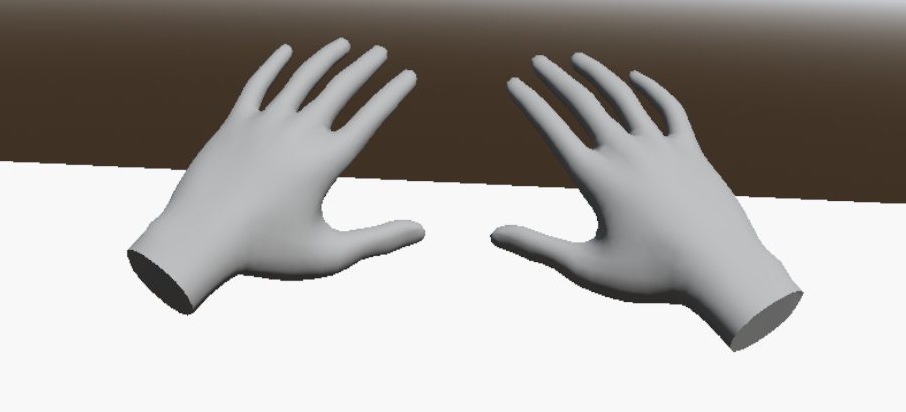
To make the hand mesh follow hand tracking properly, first add an XRNode3D
as a child to XROrigin3D. Depending on what
hand you are tracking, set the tracker property of this node to either /user/hand_tracker/left or /user/hand_tracker/right.
This node (and its children) will now follow the position of the hand that it is tracking.
Now, add an OpenXRFbHandTrackingMesh node as a child of the XRNode3D.
Set the hand property of this node in accordance with what hand you would like to track.
Finally, to drive the skeleton movement, add an XRHandModifier3D
node as a child to OpenXRFbHandTrackingMesh and assign its tracker property to the hand being tracked.
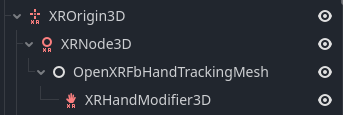
To easily modify the look of the hand mesh, OpenXRFbHandTrackingMesh has a material property that users can assign.

Hand Capsules
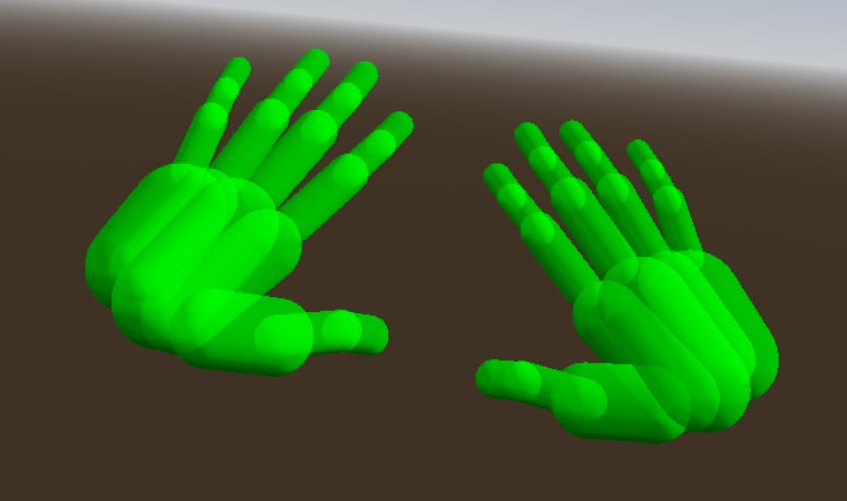
The XR_FB_hand_tracking_capsules extension provides data that can be used in Godot to construct a number of capsule shapes that resemble a user's hand.
For accessing this data, a number of methods are available on OpenXRFbHandTrackingCapsulesExtensionWrapper.
To use these methods, store the extension singleton in a script variable:
var fb_capsule_ext
func _ready() -> void:
fb_capsule_ext = Engine.get_singleton("OpenXRFbHandTrackingCapsulesExtensionWrapper")
If persistent, moving capsule meshes or collision shapes are desired, it is more performant to construct capsules once using fb_capsule_ext
and let the transform of the capsule be driven by a skeleton rather than building capsules and placing them by hand every frame.
The skeleton constructed by OpenXRFbHandTrackingMesh can be used for this purpose.
The get_hand_capsule_joint provides the joint ID
that drives the transform of the given capsule. The bone index of the OpenXRFbHandTrackingMesh bones equates to these joint IDs.
So, if a capsule is child to a BoneAttachment3D with a matching
bone_idx, the capsules will be positioned properly if they are given the correct transform on instatiation.
The capsule positions given by OpenXRFbHandTrackingCapsulesExtensionWrapper are relative to the position of the XROrigin3D.
To align a capsule's transform with the hand tracked skeleton, you'll have to multiply its transform by the inverse of the associated
hand capsule joint transform. This can be obtained using XRHandTracker.
Here's what putting all of that together might look like in the method of a script:
func hand_capsule_setup(hand_idx: int, hand_tracker: XRHandTracker, skeleton: Skeleton3D) -> void:
for capsule_idx in fb_capsule_ext.get_hand_capsule_count():
var capsule_shape := CapsuleShape3D.new()
capsule_shape.height = fb_capsule_ext.get_hand_capsule_height(hand_idx, capsule_idx)
capsule_shape.radius = fb_capsule_ext.get_hand_capsule_radius(hand_idx, capsule_idx)
var capsule_collider := CollisionShape3D.new()
capsule_collider.shape = capsule_shape
var capsule_area := Area3D.new()
capsule_area.add_child(capsule_collider)
var bone_attachment := BoneAttachment3D.new()
bone_attachment.bone_idx = fb_capsule_ext.get_hand_capsule_joint(hand_idx, capsule_idx)
bone_attachment.add_child(capsule_area)
skeleton.add_child(bone_attachment)
var capsule_transform: Transform3D = fb_capsule_ext.get_hand_capsule_transform(hand_idx, capsule_idx)
var bone_transform: Transform3D = hand_tracker.get_hand_joint_transform(bone_attachment.bone_idx)
capsule_area.transform = bone_transform.inverse() * capsule_transform
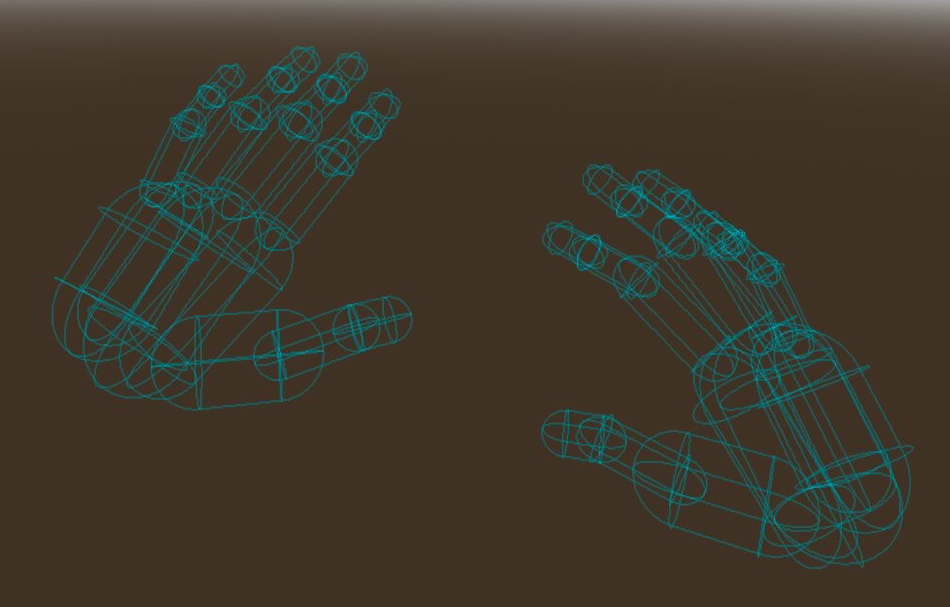
For more details on how one might use the hand tracking capsules extension, see the Hand Tracking Sample Project.
Hand Tracking Aim
The XR_FB_hand_tracking_aim extension provides simple gesture recognition, for example, firing a signal when
the user touches their index finger to their thumb.
The hand tracking aim extension uses signals from XRController3D
to communicate the gesture data. Assigning the tracker of the XRController3D to either /user/fbhandaim/left
or /user/fbhandaim/right will make the node pass along changes in the gesture state for the respective hand.
The input_float_changed signal will then fire whenever pinch strength value changes are detected for any of the fingers,
these values have a value between 0.0 and 1.0. The names the signal uses are as follows:
index_pinch_strengthmiddle_pinch_strengthring_pinch_strengthlittle_pinch_strength
The button_pressed and button_released signals will also fire using the following names:
index_pinchmiddle_pinchring_pinchlittle_pinchsystem_gesturemenu_gesturemenu_pressed
In this case, a pinch is considered "pressed" when it is at full strength. System and menu gestures will be detected when a user turns the palms of their hands to face the HMD.
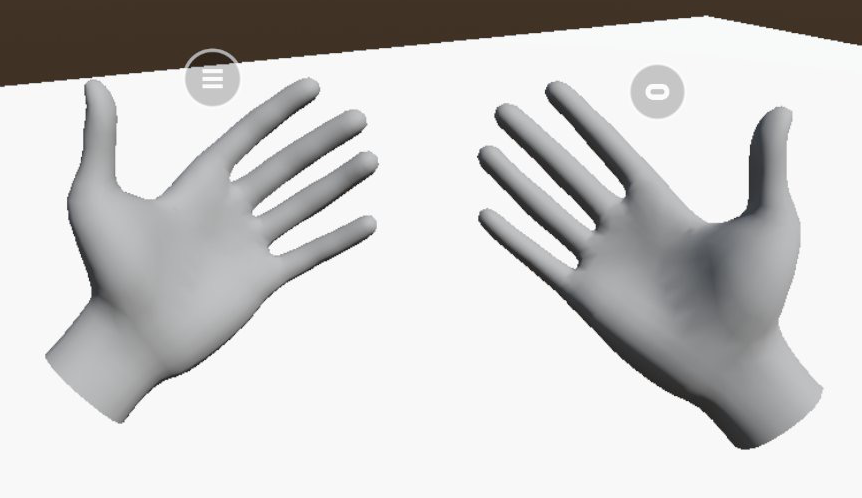
Note
The menu gesture belongs exclusively to the left hand, and the system gesture to the right.
The menu_pressed gesture will fire when pressing the menu button, which is done by pinching the index finger
with the menu gesture active. It will only be considered pressed for one frame and immediately release afterward.
No system equivalent to menu_pressed exists.